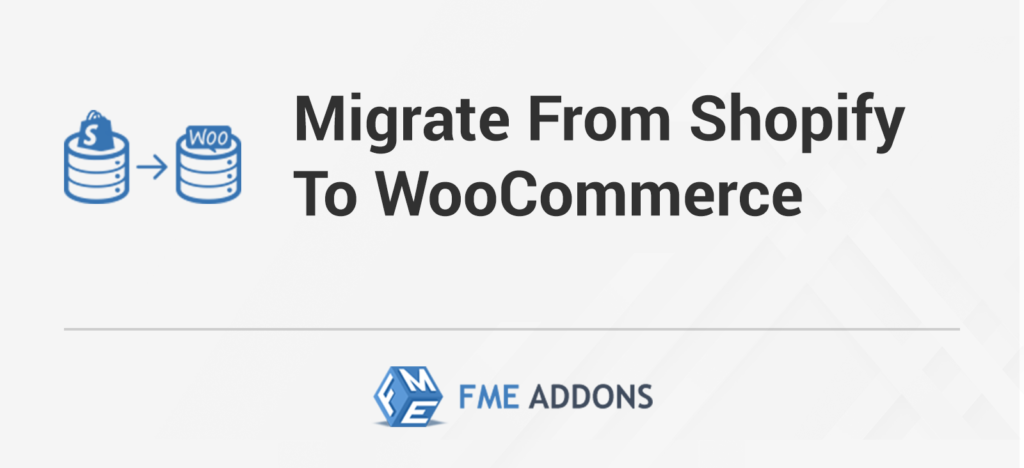Introduction
Migrating your online store from Shopify to WooCommerce can seem daunting, but it doesn’t have to be. With the right tools, you can gain full control over the migration process, eliminating the need for costly migration services and minimizing the risk of data loss. The Migrate Shopify to WooCommerce plugin simplifies the process, allowing you to import crucial data such as products, orders, coupons, blogs, and pages with just a few clicks.
In this blog post, we’ll explore the features and benefits of the Migrate Shopify to WooCommerce plugin, how to use it, and best practices for a smooth and efficient migration.
Key Features of Migrate Shopify to WooCommerce Plugin
- Seamless Data Migration: Migrate important data types from Shopify to WooCommerce effortlessly, including products, customers, orders, pages, blogs, and coupons.
- Customizable Filters: Import specific products using customizable filters based on title, type, vendor, ID, publishing date, and status.
- Full Control: Gain control over the migration process by applying filters to import all or specific data.
- Progress Tracking: Track the import progress with a convenient progress bar, ensuring transparency and peace of mind.
How to Use Migrate Shopify to WooCommerce Plugin
Step 1: Install and Activate the Plugin
- Purchase and Download: Purchase the Migrate Shopify to WooCommerce plugin from the WooCommerce Marketplace and download the plugin file.
- Install the Plugin: In your WordPress dashboard, go to Plugins > Add New, upload the plugin file, and click “Install Now.” Then, activate the plugin.
Step 2: Connect Your Shopify Store
- API Credentials: Obtain your Shopify API credentials (API key and password) from your Shopify admin panel.
- Connect Shopify: In your WordPress dashboard, go to WooCommerce > Settings > Migrate Shopify to WooCommerce. Enter your Shopify API credentials and connect your Shopify store.
Step 3: Configure Migration Settings
- Select Data to Migrate: Choose the data types you want to migrate, such as products, customers, orders, pages, blogs, and coupons.
- Apply Filters: Use customizable filters to specify which products to import based on title, type, vendor, ID, publishing date, and status.
- Migration Options: Configure additional options, such as handling duplicate entries and setting default values for missing data.
Step 4: Start the Migration Process
- Initiate Migration: Click the “Start Migration” button to begin the process.
- Track Progress: Monitor the progress bar to track the import status. The plugin will provide real-time updates on the migration progress.
- Review and Verify: Once the migration is complete, review the imported data in your WooCommerce store to ensure everything has been transferred correctly.
Why WooCommerce?
Scalability: Whether you’re a small business just starting or a large enterprise, WooCommerce scales with your business.
Wide Range of Extensions: WooCommerce offers a vast ecosystem of extensions and plugins that extend its core functionality.
Built-in Analytics and Reporting: WooCommerce provides built-in analytics and reporting tools that give you insights into your store’s performance, sales trends, and customer behavior.
SEO-Friendly: WooCommerce is designed with SEO best practices in mind, making it easier for your products and pages to rank well in search engine results. You can optimize meta tags, URLs, and content to attract organic traffic.
Secure and Reliable: Security is a top priority for WooCommerce. It follows industry best practices for security, and you can further enhance security with plugins and regular updates. WooCommerce also provides reliable support and updates from the WordPress community.
Global Reach: WooCommerce supports multiple currencies, languages, and shipping options, making it ideal for selling internationally. You can localize your store and provide a seamless shopping experience for customers worldwide.
Community and Support: Being part of the WordPress ecosystem means you have access to a vast community of developers, designers, and users.
Cost-Effective: WooCommerce itself is free to use, with optional paid extensions and themes available for additional features and customization.
Mobile-Friendly: With more customers shopping on mobile devices, WooCommerce offers responsive themes and a mobile-friendly interface, ensuring a smooth and enjoyable shopping experience across devices.
Easy to Use: Despite its powerful features, WooCommerce is user-friendly and easy to set up. You don’t need advanced technical skills to manage your store, thanks to its intuitive interface and extensive documentation.
Best Practices for a Smooth Migration
- Backup Your Data: Before starting the migration, ensure you have a complete backup of your Shopify store data.
- Test Migration: Perform a test migration with a small dataset to ensure the process works correctly and to identify any potential issues.
- Plan for Downtime: Schedule the migration during off-peak hours to minimize any potential disruption to your store operations.
- Verify Data Integrity: After migration, carefully review the imported data to verify its accuracy and completeness.
- Update Links and Redirects: Update any internal links and set up redirects to ensure a seamless transition for your customers.
Conclusion
With the Migrate Shopify to WooCommerce plugin, you can easily transfer your important data with just a few clicks, gaining full control over the migration process and minimizing the risk of data loss.
By following the steps and best practices outlined in this guide, you can ensure a smooth and efficient migration, allowing you to enjoy the benefits of WooCommerce’s flexible and powerful platform.