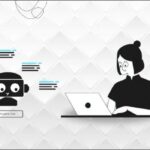Windows 10 offers numerous built-in support options for users. Whether you’re a beginner or an experienced user, you may need assistance occasionally. Fortunately, Microsoft has integrated various help features into the operating system. Let’s explore in this article about how to get help in Windows 10?.
Use the Get Help App
Microsoft introduced the Get Help app in Windows 10. This app provides direct access to Microsoft’s support team. To use it:
First, click the Start button and type “Get Help”. Then, select the Get Help app from the search results. Next, type your question or issue in the search bar. The app will display relevant articles and solutions. If you can’t find an answer, you can chat with a support agent. Additionally, you can schedule a call-back from a Microsoft representative.
Explore Cortana’s Assistance
Cortana, Windows 10’s virtual assistant, can answer many questions. To use Cortana:
Click the search bar in the taskbar. Type your question or say “Hey Cortana” if voice activation is enabled. Cortana will search for answers on your device and the internet. Moreover, it can perform tasks like setting reminders or opening apps. However, remember that Cortana’s availability may vary by region.
Access the Windows Help Menu
The traditional Windows Help menu is still available in Windows 10. To access it:
Press the Windows key + F1 on your keyboard. Alternatively, click the Start button and type “Help”. Select “Get Help” from the search results. The Help menu offers articles on various Windows features and troubleshooting. Furthermore, you can search for specific topics using the search bar.
Utilize the Tips App
Windows 10 includes a Tips app to help users learn about new features. To use it:
Open the Start menu and search for “Tips”. Click on the Tips app to launch it. Browse through different categories or use the search function. The app provides short, easy-to-understand explanations and tutorials. Additionally, it updates regularly with new content about Windows features.
Seek Help in Settings
The Windows Settings app contains a dedicated help section. To access it:
Click the Start button and select the gear icon for Settings. Scroll down and click on “System” in the Settings window. Select “About” from the left sidebar. Click on “Get help” at the bottom of the page. This section offers quick access to support resources and troubleshooting tools.
Use the Feedback Hub
The Feedback Hub allows users to report issues and suggest improvements. To use it:
Open the Start menu and search for “Feedback Hub”. Launch the app and sign in with your Microsoft account. Browse existing feedback or submit your own. You can also vote on other users’ feedback. Microsoft often responds to popular feedback items.
Explore Online Resources
Microsoft provides extensive online documentation for Windows 10. To access it:
Open your web browser and visit support.microsoft.com. Use the search bar to find articles about your issue. Browse through categories like “Windows” or “Apps & Features”. These resources are regularly updated with new information. Moreover, you can find step-by-step guides and video tutorials.
Join the Microsoft Community
The Microsoft Community forum is a great place to get help. To participate:
Visit answers.microsoft.com in your web browser. Sign in with your Microsoft account. Search for existing threads about your issue. If you can’t find an answer, create a new post. Community members and Microsoft support staff often respond quickly.
Use Windows Troubleshooters
Windows 10 includes built-in troubleshooters for common problems. To access them:
Open the Settings app and click on “Update & Security”. Select “Troubleshoot” from the left sidebar. Choose the relevant troubleshooter for your issue. Follow the on-screen instructions to run the troubleshooter. These tools can automatically fix many common Windows problems.
Contact Microsoft Support Directly
For complex issues, you may need to contact Microsoft Support directly. To do so:
Visit support.microsoft.com/contactus. Choose your product and issue category. Select your preferred contact method (chat, phone, or email). Provide necessary details about your problem to the support agent. They can guide you through troubleshooting steps or escalate the issue.
Conclusion
Windows 10 offers a wide range of help and support options. From built-in apps to online resources, there’s always a way to find assistance. The Get Help app provides quick access to Microsoft’s support team. Cortana can answer many questions and perform simple tasks. The Windows Help menu and Tips app offer comprehensive guides.
Settings and Feedback Hub allow you to explore system information and report issues. Online resources and the Microsoft Community provide extensive documentation and user support. Windows Troubleshooters can automatically fix common problems. For complex issues, contacting Microsoft Support directly is always an option.
Remember, Windows 10 is designed to be user-friendly and intuitive. However, it’s normal to need help occasionally. Don’t hesitate to use these resources when you encounter difficulties. With practice, you’ll become more comfortable navigating Windows 10’s features and solving issues.
Lastly, keep your Windows 10 system updated. Regular updates often include improvements to help features. They also fix bugs and enhance system stability. By staying up-to-date, you’ll ensure you have access to the latest support tools.
Whether you’re a new user or a seasoned pro, these methods will help you get the most out of Windows 10. Experiment with different support options to find what works best for you. With these tools at your disposal, you’ll be well-equipped to tackle any Windows 10 challenge.—technewsideas